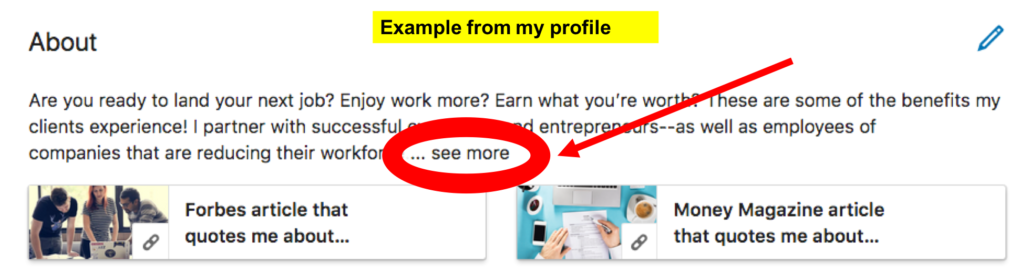There’s a misconception I hear from executives sometimes. They tell me, “I have my LinkedIn profile ‘set to private’ for now,” and they explain it’s so their boss won’t see it, or so nobody will see it until it’s perfectly worded.
Another one I’ve heard is “I don’t want my boss to know I’m on LinkedIn, so I haven’t connected with him.”
If we’re on the phone, they won’t see my exasperated facepalm. It’s frustrating to hear the same misconceptions repeated by different people year after year.
The not-so-private setting
Contrary to what you might believe, LinkedIn does not (as of now) have a blanket setting that hides your profile from the view of other LinkedIn users.
There is, however, an often-misunderstood setting—the Public Profile Setting—that some users mistakenly believe can hide their profile from the view of anyone on LinkedIn.
The Public Profile Setting allows you to adjust what people OFF of LinkedIn can see (people who don’t use LinkedIn at all, or people who aren’t logged in). It also controls whether search engines can index your profile.
However, LinkedIn users logged into their accounts can still view your profile regardless of what you do with the Public Profile Setting.
The usual limitations still apply—for example, LinkedIn tends to restrict the ability of free accounts to view profiles of users that are outside their network (beyond three degrees of separation).
In general, though, other LinkedIn users can usually view your profile even if you haven’t added them as a connection. Not only that, but LinkedIn might also suggest you as a connection for them. Let me explain how this works.
How LinkedIn shows your profile to users you might know
- If you have listed your employer on LinkedIn correctly, LinkedIn’s algorithm will automatically start showing your photo and name to other employees at your company under the “People You May Know” suggestions within their LinkedIn accounts. They will be able to click onto your account if they want to look at it.
- If you have any first-degree connections on LinkedIn who work at your company or run in the same circles in your industry (such as professional associations and conferences), there’s a chance they’re also connected with your boss or other co-workers of yours, which would then make those people second-degree for you (two degrees of separation). LinkedIn’s algorithm suggests second-degree users under “People You May Know,” so this is another case where you’ll be popping up in their accounts.
- If you used your company email address or a personal email address that any of your professional contacts, boss, or co-workers might have in their email address books, LinkedIn will suggest you as a connection to them if they ever synced their email address book with LinkedIn (LinkedIn constantly hounds users to do this, so many people have done this, including those who are not tech-savvy). A similar feature does essentially the same thing with your phone number. Both of these can be adjusted in your LinkedIn settings, but doing so could cause you to miss out on connection opportunities you might have wanted.
Blocking your boss?!
Some of the folks I’ve spoken with are savvy enough to know that any LinkedIn user can potentially view their profile, so they take things a step further and actually block their boss or co-workers who they’re trying to hide from on LinkedIn.
The blocking feature on LinkedIn is similar to the blocking feature on Facebook. If someone is harassing you, you can block them. If you had a nasty breakup or divorce, you can block your ex. If you have a stalker who threatens your safety, by all means block them.
You can block whomever you want, so some would say why not just block your boss and anyone else if you don’t want them to see your LinkedIn profile and activity?
I’ll address the rationale for transparency later, but first, let me point out that blocking cannot guarantee the person never sees your profile—only that they won’t see it through the account you blocked.
Let’s say your boss goes home, realizes he forgot his laptop at the office, and checks his email on his wife’s computer that evening. Someone sent him a link to an article on LinkedIn, so he clicks the link to read it. His wife’s browser keeps her logged into LinkedIn, so he’s viewing it in her account.
His wife has added several of your co-workers on LinkedIn—she met them at the office Christmas party and wanted to connect with them because she’s a Realtor.
If any of those people are first-degree connections of yours on LinkedIn, guess what? You might pop up as a second-degree “People You May Know” recommended connection, and now your boss sees you (through his wife’s account)—and wonders why you haven’t connected with him.
Or, perhaps your boss bumps into someone at the coffee machine or water cooler on a Monday afternoon and they happen to mention that they just loved the great blurb you posted on LinkedIn last week.
Your boss then realizes he’s never seen you on LinkedIn and tries searching for you. When you don’t come up at all, he surmises that you must have blocked him and becomes suspicious about what you’re trying to hide. Busted!
The bottom line
You’re not private on LinkedIn. If you want to harness the benefits of using LinkedIn, it’ll be hard to do that without making yourself visible.
To truly be incognito on LinkedIn, you would need to use a fake name, not list your employer name, not connect with anyone, and use a unique email address for LinkedIn only—but what would be the point?
You should assume that anyone with internet access can potentially view your profile. This shouldn’t be a problem if you only share content on LinkedIn that you’re comfortable with anyone reading.
LinkedIn is no longer considered a “job hunting website.” Technically, it was never just about that, anyway—but now it’s more robust than ever, with opportunities for companies to market themselves, avenues for networking and sales, and thousands of LinkedIn Learning videos on diverse topics.
You can share news about your company on LinkedIn and even share kudos for your team members and co-workers. Your boss just might appreciate your loyalty to the company when he or she sees all of that!
This article first appeared on https://KellyDonovan.com